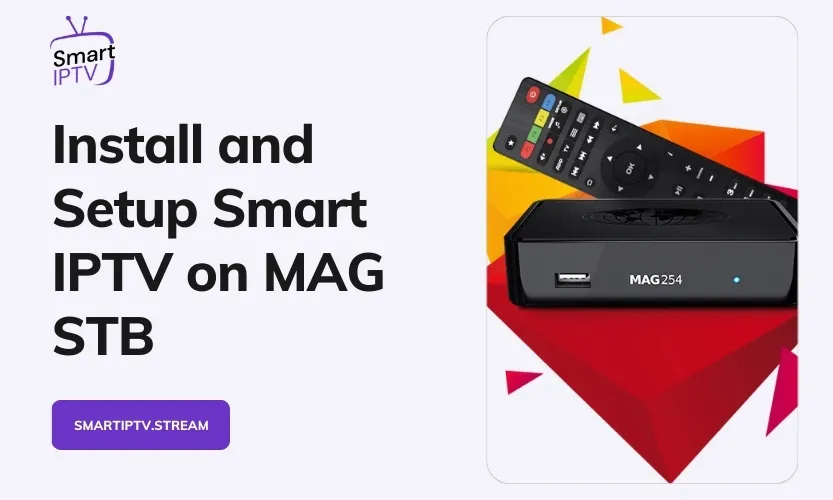Smart IPTV allows you to turn your regular MAG set-top box (STB) into a full-featured IPTV service, providing access to live TV channels, video-on-demand content, and handy features like an electronic program guide (EPG).
Installing Smart IPTV supercharges your MAG STB with robust IPTV functionality for an upgraded viewing experience. This comprehensive, step-by-step guide will provide in-depth details on setting up Smart IPTV correctly on your MAG STB.
What are Smart IPTV and MAG Set-Top Boxes?
Overview of Smart IPTV
Smart IPTV is an advanced IPTV player designed specifically for set-top boxes and smart TV platforms. Key features include:
- Streamlined channel lists with logos, numbers, and grouping
- Extensive on-demand library with movies, shows, documentaries
- Detailed 14-day electronic program guide (EPG)
- Timeshift to pause, rewind, and resume live TV
- Support for multiple subtitle languages
- Refreshing of EPG data from IPTV provider
- Customizable channel favorites list
- Smooth video playback with adaptive bitrate streaming
Introduction to MAG Set-Top Boxes
MAG is a leading developer of Linux-powered set-top boxes optimized for IPTV functionality. MAG STBs feature high-performance hardware like the STiH237 chipset and a dedicated graphics processor for smooth streaming.
Popular MAG STB models that work seamlessly with Smart IPTV include:
- MAG254: Entry-level Full HD streaming
- MAG256: Mid-range 4K streaming
- MAG322: Wireless Full HD streaming
- MAG324: Wireless 4K streaming
Benefits of Using Smart IPTV on MAG STB
Key benefits include:
- Lightning-fast channel loading
- Instant access to EPG data
- Playback support for up to 4K resolution
- Intuitive navigation remotes tailored for IPTV
- Single interface to access live TV, on-demand content
- Ability to pause and rewind live TV for up to 2 hours
Step-by-Step Preparation of MAG STB
Before installing Smart IPTV, fully prepare your MAG STB:
Verifying Hardware and Software Compatibility
Double-check that your specific MAG STB model supports Smart IPTV. Refer to the official compatibility list on Infomir’s website.
Also, verify that your MAG STB is updated and running the latest firmware version for full compatibility.
Connecting to High-Speed Internet
Smart IPTV requires a minimum of 25 Mbps internet speeds for smooth 4K streaming. For best results, connect your MAG STB to your home network using a wired Ethernet connection.
A wired connection provides consistent connectivity compared to WiFi. Position the MAG STB closer to your router if needed.
Registering MAG STB with IPTV Provider
Every MAG STB device has a unique MAC address printed on the bottom or displayed in the settings.
Provide this MAC address to your IPTV subscription provider so they can authorize and register your device to work correctly with their channels and content.
Configuring Display Resolution
For proper display of the streamlined Smart IPTV interface on your TV screen, the output resolution of the MAG STB should be set to 720p.
Go to Settings > Video > Resolution and configure both Video Resolution and Graphic Resolution to 720p.
Step-by-Step Installation Guide
Follow these steps precisely in the given sequence to install Smart IPTV correctly on your compatible MAG STB:
Step 1: Access Portal Management
Go to Settings > Servers > Portals on your MAG STB. This section allows you to configure and add IPTV portal apps, including Smart IPTV.


Step 2: Setup Smart IPTV Portal
Under the Portal 2 settings, configure:
- Portal Name: Enter “Smart IPTV”
- Portal URL: http://mag.siptv.app

Step 3: Reboot and Select Smart IPTV
Save the above settings and exit to reboot your MAG STB.
On reboot, when prompted, specifically select the “Smart IPTV” portal from the list. This loads the Smart IPTV app interface.
Step 4: Upload IPTV Playlist
Once the Smart IPTV app interface loads, follow the on-screen instructions to upload your subscription IPTV playlist file (usually an M3U or E2 file). This contains the streaming links to all the live and on-demand channels.
Step 5: Adjust Application Settings
Now customize Smart IPTV settings to your language preference for EPG data, enable timeshift to rewind live TV, adjust aspect ratio, set parental locks, and more based on your needs.
Adding Multiple IPTV Playlist Sources
You can add and combine channels from playlists sourced from multiple IPTV providers into Smart IPTV.
Playlists can be in the universal M3U format or legacy TXT format.
M3U Playlist Format
M3U is the recommended format. It supports useful advanced attributes like:
- tvg-id: Unique EPG identification code
- tvg-name: Descriptive channel name
- group-title: Channel category
- parent-code: Parental rating code
- audio-track: Audio language ISO code
- tvg-logo: Link to large channel logo
- timeshift / recording: Timeshift availability marker
Here’s an example M3U playlist channel:
#EXTINF:-1 tvg-id="Be1.be" group-title="News" audio-track="nl" timeshift,"Be1 News"
http://channel.stream.addressTXT Playlist Legacy Format
The older TXT format is also still supported. It has a simpler comma-separated structure like:
group,Lifestyle,R18+
ext,HGTV,http://stream.url,en
avi,Movie File,http://videofile.mp4Adding Multiple Playlists
In Smart IPTV, go to Operations > Add IPTV List. Enter the external M3U or TXT playlist URL along with your existing list.
Alternatively, transfer playlist files through a USB drive. Add all records from multiple playlist files into Smart IPTV.
Troubleshooting Common Smart IPTV Issues
EPG Data or Page Loading Failure
If Smart IPTV pages fail to load or EPG doesn’t update:
- Check internet connection – Reboot router
- Verify registration status with your IPTV provider
Channel Buffering or Picture Freezing
If channels buffer excessively or the picture freezes:
- Ensure the internet plan provides a minimum of 25 Mbps speeds
- Toggle channel playback solution between FFmpeg and native
No Channels Showing Up
If no channels appear under Smart IPTV:
- Confirm playlist file is uploaded correctly
- Contact the IPTV provider to refresh the channel list
Incorrect Audio Language or No Subtitles
To change language and subtitle settings:
- Press the RED button on the MAG remote
- Navigate to the Audio & Subtitles section
Application Crashing or Video Playback Issues
In rare cases, technical issues may happen. Try the below steps before the factory reset:
- Force close and restart the Smart IPTV app
- Reboot your MAG STB
- Clear app cache and data
Pro Tips for Enhanced Experience
Learn Remote Control Hotkeys
Memorize important buttons on the MAG remote. This avoids fumbling when navigating EPG, channels, settings, etc.
Enable Timeshift on Live TV
Timeshift lets you pause, rewind live TV, and resume playback later. Extremely handy, but check if your IPTV provider supports it first.
Create a Favorite Channels List
Add your most viewed channels to the Favorites section for quick one-click access.
Expand Timeshift Capabilities
For longer timeshift capacity, connect an external USB hard disk to your MAG STB.
Maintain Updates
Keep your MAG STB firmware, Smart IPTV app, and IPTV subscription up-to-date to enjoy the latest features and fixes.
Leverage Community Support
Join Smart IPTV user forums on Reddit, Discord, etc., to discuss issues, learn tricks, and get assistance.
Proactively Troubleshoot Problems
Promptly diagnose and fix any minor issues faced before they snowball into bigger headaches requiring factory reset.
Conclusion
Installing Smart IPTV opens up next-level IPTV capabilities on your MAG STB. By closely following this well-researched guide, you can correctly set up and customize Smart IPTV to your needs.
Combined with pro tips, you’ll comfortably enjoy upgraded TV viewing with outstanding features at your fingertips.