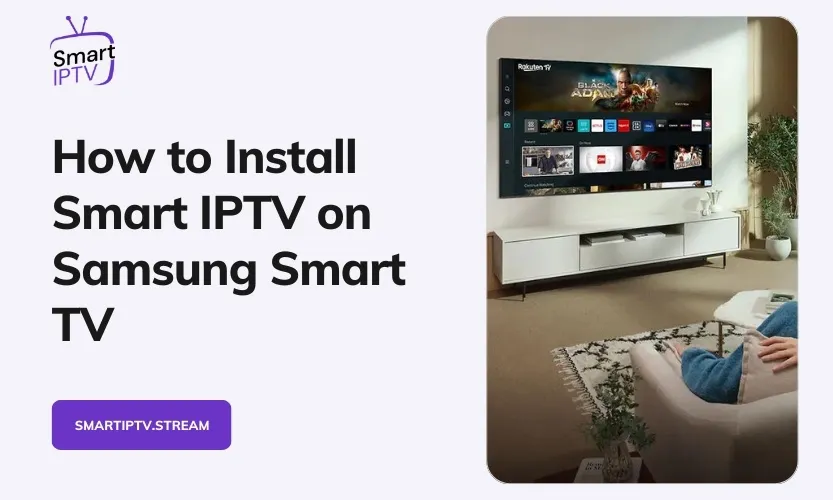Installing Smart IPTV on your Samsung Smart TV provides access to a vast collection of live TV channels and on-demand content. This in-depth guide covers everything you need to know to get Smart IPTV up and running.
What is Smart IPTV?
Smart IPTV is an IPTV application optimized for Samsung Smart TVs. It offers an intuitive interface to stream live TV, movies, shows, sports, and more in superb quality.
Key features include:
Huge Catalogue of Channels
Browse over 5000+ live TV channels spanning numerous categories and languages. From mainstream entertainment and news to niche content like anime or documentaries – Smart IPTV aims to cater to diverse preferences.
Electronic Program Guide (EPG)
The EPG displays daily schedules and program information for channels. View descriptions and timings to discover new content or set reminders for upcoming programs.
Playback Controls
Smart IPTV provides complete playback control over live TV, similar to a set-top box. Pause, rewind, fast forward, adjust the aspect ratio – customize your viewing experience.
Multi-Language Support
The app interface and channels are available in various languages like English, Spanish, Arabic, German, Italian, and more.
Customizable Setting Options
Tweak the channel list layout, enable subtitles, change streaming quality as per internet speeds, set parental controls, and more personalization options.
Prerequisites for Installation
Ensure the following prerequisites before installing Smart IPTV:
Compatible Samsung Smart TV
Smart IPTV works on 2014 and newer Samsung Smart TV models running Tizen or Orsay firmware. Refer here to verify compatibility.
Stable High-Speed Internet
A minimum of 25 Mbps internet speed is recommended for smooth streaming. For best results, use an Ethernet cable connected to your router.
USB Drive
You’ll need a USB drive (minimum 8 GB) to transfer Smart IPTV installation files to your TV. Format the drive to the FAT32 file system before use.
Active IPTV Subscription
An IPTV subscription acts as your content provider, offering live channel streams and on-demand video access. Select from top-rated services based on channel variety, pricing, reliability, and more.
Installation Method
The installation process varies depending on your Samsung Smart TV model.
For Tizen-Based Samsung Smart TVs
- Download the Tizen widget file for Smart IPTV.
- Extract the ZIP file contents directly to a USB drive formatted as FAT32. This will create a userwidget folder on the drive.
- Safely eject and insert this USB drive into your Samsung TV’s USB port.
- On your TV, navigate to the “My Apps” or “Apps” menu.
- Locate and select the Smart IPTV app icon to launch it.
- You can now set up Smart IPTV by adding your IPTV subscription service.
For Non-Tizen Samsung Smart TVs
- Download the Orsay widget file for Smart IPTV.
- Extract the ZIP file contents directly to a USB drive formatted as FAT32. This will create a SmartIPTV folder on the drive.
- Insert this USB drive into your Samsung TV’s USB port.
- On your TV, go to the “Samsung Apps” or “Apps” menu.
- Select the Smart IPTV app icon to launch it.
- You can now activate Smart IPTV using your subscription.
Adding Your IPTV Subscription
To link Smart IPTV with your IPTV subscription service:
- Launch Smart IPTV on your Samsung TV. Note down the unique MAC address shown.
- Visit siptv.app and enter this MAC address when prompted.
- Input the playlist URL or M3U link provided by your IPTV provider.
- Click Submit/Send to activate the integration.
Once successfully linked, you’ll be able to access live TV channels, video-on-demand libraries, and other content offered by your IPTV service.
Troubleshooting Tips
Facing issues getting Smart IPTV to work properly? Try these troubleshooting suggestions:
Compatibility Problems
Ensure your Samsung TV model supports Smart IPTV installation as per the compatibility list. Update to the latest firmware for best results.
Buffering/Lagging
Slow internet speeds can disrupt streaming. For smooth playback, connect your TV to a fast-wired internet connection. Minimum 25 Mbps speeds are recommended.
Missing Channels
If certain channels are unavailable, contact your IPTV provider’s customer support to resolve any playlist access issues from their end.
App Not Loading
Attempt clearing Smart IPTV cache/data from your TV’s App Manager. Also, try reinstalling the app by repeating the USB installation process.
Get the Optimal Viewing Experience:
Follow these tips to enhance your Smart IPTV experience further:
Customize the Interface
Tailor the user interface to suit your preferences best – change channel list density, enable auto-play, adjust font sizes, and more from Settings.
Create Favorites Lists
Bookmark your most viewed channels into Favorites for quick access. Separate channels by language or genre for easy navigation.
Set Aspect Ratio
Tweak picture size, zoom, and aspect ratio under each channel’s settings for the perfect view of your TV’s screen size.
Enable Subtitles
Activate subtitles and toggle languages for foreign language channels. This expands content accessibility.
Get ready to unlock a world of entertainment directly on your Samsung Smart TV once you have Smart IPTV installed and activated!
Conclusion
Smart IPTV unlocks a vast world of entertainment on your Samsung Smart TV – live channels, on-demand movies, and more. This guide covers everything from features, installation, setup, and troubleshooting tips.
With easy one-time installation and intuitive controls, Smart IPTV offers future-proof functionality for your smart TV. Simply follow the instructions to start streaming endless content channels in minutes. Cut the cord and upgrade your viewing experience with Smart IPTV!