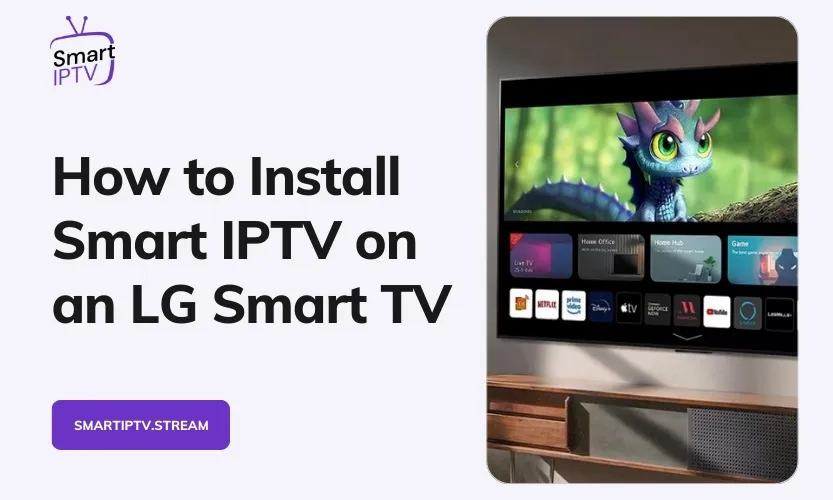Welcome to our comprehensive guide on how to install and configure Smart IPTV on LG Smart TVs running webOS. Smart IPTV unlocks a world of streaming entertainment, allowing you to enjoy live TV, movies, and videos on your LG TV.
In this in-depth guide, we cover everything you need to know, from an overview of Smart IPTV’s capabilities to a step-by-step installation tutorial and tips for troubleshooting issues. Let’s get started!
1. Overview of Smart IPTV
What is Smart IPTV?
Smart IPTV is a dedicated IPTV player app optimized for LG’s webOS platform. It lets you stream live TV channels, video-on-demand, and media content over the internet directly on your LG Smart TV using IPTV playlist links.
Key Features and Capabilities
Smart IPTV offers a robust set of features including:
- Streamlined access to live TV channels and video libraries
- Support for all major IPTV playlist formats (M3U, XSPF)
- Multi-playlist and channel list management
- Adjustable aspect ratio and zoom
- Dedicated Electronic Program Guide (EPG)
- Subtitle and multiple audio track support*
- Customizable channel options and favorites
Benefits of Using Smart IPTV
The main benefits of using Smart IPTV on LG TVs are:
- Unified streaming experience directly on your TV interface
- No need for additional streaming devices/boxes once set up
- Optimized performance and stability on the webOS platform
- Feature-rich app tailored for LG TV capabilities
- Cost-effective compared to traditional cable
Requirements for Using Smart IPTV
To use Smart IPTV, you will need:
- An LG Smart TV (2016 or newer) running webOS 3.0 or higher
- Stable high-speed internet connection
- A paid IPTV subscription service for playlist access
- Basic ability to access web browser for signup and configuration
2. Prerequisites for Installation
Before installing Smart IPTV, verify the following:
Internet Connectivity
Your LG Smart TV must have a reliable high-speed internet connection via Wi-Fi or Ethernet port. For the best streaming experience, a minimum of 5 Mbps connection is recommended.
Web Browser Access
You will need access to a web browser on your phone, computer, or tablet for the initial Smart IPTV signup and linking process.
IPTV Subscription
Sign up with an IPTV provider to gain access to their IPTV playlists and content catalog. Reputable providers offer reliable streams in full HD quality.
Understanding of Playlists
IPTV uses playlist files (M3U/XSPF formats) to index and access the available live TV streams and on-demand videos on offer. Your subscription provider will supply playlist URLs.
3. Step-by-Step Installation Guide
Follow these steps to install and activate Smart IPTV:
Connect Your LG TV to the Internet
Ensure stable Wi-Fi or ethernet connectivity on your LG TV before proceeding.
Install Smart IPTV from the LG Content Store
On your TV’s Home screen, open the Content Store app and search for “Smart IPTV”. Select and install the app.
Launch Smart IPTV and Note the MAC Address
Open Smart IPTV and you will see the unique MAC address of your LG TV displayed prominently. Note this down carefully.
Visit siptv.app/mylist and Input Your Details
On your computer/phone web browser open the Smart IPTV website listed above. Enter your LG TV’s MAC address and the playlist URL supplied by your IPTV provider.
Restart Smart IPTV – IPTV Channels will now be Available
Once the playlist upload completes, close and relaunch Smart IPTV on your LG TV. You should now see your IPTV subscriptions’ channel lineup ready to stream!
Further Customization Options
You can manage favorites, reorder channels, adjust aspect ratio settings, and more.
4. Adding Multiple IPTV Services
To integrate additional IPTV providers, repeat the process:
Obtain Playlist URL
Sign up with the IPTV provider to gain access to their proprietary playlist URL pointing to their live channel and media servers.
Input Details on Smart IPTV Website
Return to siptv.app/mylist and input your LG TV’s MAC address and new playlist URL. Verify and add.
Restart Smart IPTV
Close and relaunch the app on your LG TV to access the updated channel lineup. Add to favorites or custom channel order as needed.
Using Playlist Converters if Required
If your IPTV provider utilizes playlist formats besides M3U/XSPF, use online converters before adding to Smart IPTV.
5. Troubleshooting Guide
Smart IPTV App Not Available in LG Store
Change your TV’s Region setting to UK or Germany if the app doesn’t show up. Or do a factory reset and select UK/Germany during the initial setup wizard.
Buffering, Streams Not Playing
Verify internet connection speed using TV settings. The ideal speed is 5+ Mbps. Also, contact the IPTV provider regarding playlist/server issues.
Audio, Subtitles, or Aspect Ratio Problems
Adjust appropriate settings within Smart IPTV’s Options menu. Certain features vary across webOS versions.
The Channel Lineup not Updating
Double-check if the playlist URL is correct. Log in to the IPTV provider portal to confirm your subscription is active. Re-enter the updated playlist URL if changed.
Certain Stream Types Do Not Function
Smart IPTV has known issues with UDP and RTSP streams. Contact your IPTV provider regarding non-compatible streams.
6. Pro Tips for Enhanced Experience
Use Wired Ethernet Over Wi-Fi Where Possible
For optimal stability and speed, use a wired network connection to your LG TV instead of Wi-Fi where feasible.
Experiment with Video Playback Options
Try toggling Video Mode, HLS Mode, and other video settings for problematic channels. May help stream start faster.
Create Custom Channel Groups and Favorites
Organize channels logically into custom groups. Tag favorite channels for quick access.
Hide Unwanted Channels
Prevent channel clutter by hiding irrelevant or unsupported streams from the lineup using Smart IPTV settings. Saves scrolling!
Conclusion
Installing and setting up Smart IPTV on your LG TV opens up a world of entertainment options and adds versatility to your TV viewing experience. While the process may seem complicated at first, this guide has equipped you with all the necessary steps, tips, and tricks to get Smart IPTV running smoothly.
Now you can consolidate your favorite streaming channels, live TV subscriptions, on-demand movies, and shows all in one place on your LG TV interface. So go ahead, get your IPTV playlists ready, and unlock a seamless and unified TV streaming experience using the power of Smart IPTV!