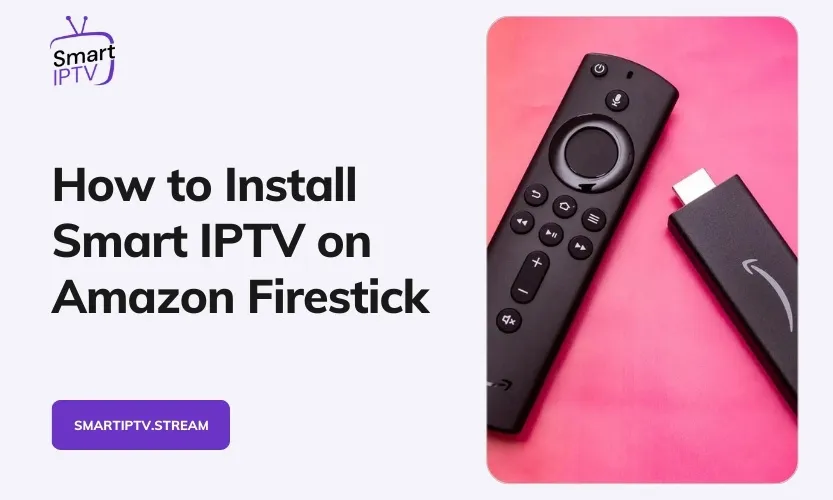Smart IPTV is one of the most popular IPTV players that allows you to stream live TV channels, video-on-demand movies, and shows directly on your Amazon Fire TV Stick devices. This comprehensive guide will provide step-by-step instructions to help you install the latest version of Smart IPTV on Firestick in 2024.
What is Smart IPTV?
Smart IPTV, also known as SIPTV, is a paid IPTV service that offers a one-time activation fee of only 5.49 EUR (around $6). It acts as a platform to help you access live TV channels, movies, and shows offered by your IPTV provider subscriptions.
The app does not provide any content on its own. You need to have an active subscription with IPTV service providers like Flix IPTV, SmartIPTV.stream, IPTV-Smarters.io, etc., to stream the content. Smart IPTV simply enables you to view all your different subscriptions from multiple IPTV providers within a single app.
Some of the standout features offered by Smart IPTV include:
- Support for multiple IPTV service providers
- Electronic Program Guide (EPG) integration
- Option to add and integrate multiple playlists
- Intuitive remote-control functions
- Compatibility across Amazon Firestick, Android TV Boxes, Smart TVs and more
Why Use Smart IPTV on Amazon Firestick?
Here are some of the biggest benefits of installing and using Smart IPTV on your Amazon Firestick device:
- Unified Streaming Experience: You can conveniently access and manage multiple IPTV provider subscriptions from a single app instead of jumping between different apps.
- Hassle-free Setup: The Smart IPTV installation process is very simple on Firestick compared to other IPTV players. It also offers great compatibility.
- Value for Money: At just a $6 one-time payment, Smart IPTV offers all the advanced IPTV features you would need without any recurring fees.
- Intuitive Navigation: The in-built remote control interface and EPG allow you to navigate through channels and check TV guide schedules seamlessly.
How to Install Smart IPTV on Amazon Firestick
Follow this step-by-step walkthrough to learn how to install and setup Smart IPTV on your Fire TV Stick:
Enable Apps from Unknown Sources
Go to the Firestick Settings > My Fire TV > Developer Options. Turn on the “Apps from Unknown Sources” option here. This allows you to install third-party apps on Firestick.

Install Downloader App
Open the Amazon App Store on your Firestick and search for the “Downloader” app. Install this app, as it allows you to download the necessary APK files.

Download Smart IPTV APK
Open the Downloader app and type the URL: https://dl.smartiptvpro.io/smart-iptv.apk This will download the latest Smart IPTV installation file onto your device.

Install Smart IPTV APK
Once the APK finishes downloading, select “Install” to trigger the installation process. Amazon will install all the necessary files and configurations required to run Smart IPTV.
Complete Sign-Up and Activation
On opening the Smart IPTV app for the first time, you will need to complete a one-time signup and activation using your email ID. This activates all the features of the app.
Your Firestick Smart IPTV installation is now fully complete!
Adding Multiple IPTV Playlists
Now that you have installed Smart IPTV on your Firestick, you can integrate and manage all your IPTV subscriptions from different providers through the app.
Here is a step-by-step guide to adding playlists:
- Open the Smart IPTV app on your Firestick. Note down the unique MAC address shown.
- Visit the portal my.siptv.app on your browser.
- Enter your Firestick’s MAC address on the portal.
- Click on “Add Playlist” and select the option to upload a file or add a URL as per the playlist details shared by your IPTV provider.
- Similarly, you can add multiple playlists for different IPTV services and view all of them from within the Smart IPTV app.
Troubleshooting Guide and Tips
Facing issues getting Smart IPTV to work properly on your Firestick? Here are some helpful troubleshooting tips:
Unable to Install Apps: This means the “Apps from Unknown Sources” option is not enabled correctly in your Firestick’s Developer Settings. Go back and double-check to enable it.
Downloader App Not Working: Try reinstalling the Downloader app from the Amazon App Store. Also, check your internet connection is working fine.
IPTV Streams Not Working: It is likely your IPTV provider’s playlist URL/codes entered are incorrect or outdated. Recheck with your IPTV provider to get the latest details.
Buffering Issues: Restart your Firestick and internet router if you face buffering. For best performance, use a wired ethernet connection instead of WiFi.
Channel Guide Not Showing: Ensure your IPTV provider offers EPG service. If yes, check if you have entered the EPG URL correctly in the Smart IPTV app’s settings.
Here are some additional tips:
- Use a reliable VPN service to improve privacy and streaming speeds.
- Periodically clear cache and app data to free up space.
- Keep your Firestick software and Smart IPTV updated.
Conclusion
Installing and setting up Smart IPTV on your Amazon Firestick is quick and straightforward with this guide. With features like multi-provider support, EPG guides, and remote functions, it provides a unified and personalized streaming experience.
We hope this detailed walkthrough helps you get started with streaming your favorite movies, TV shows, and live channels on Firestick using Smart IPTV. Let us know if you have any other questions in the comments!