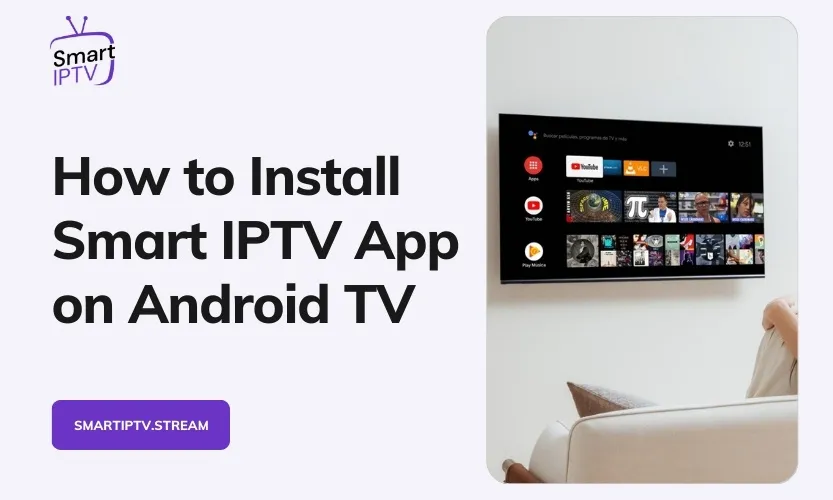Smart IPTV is one of the most popular IPTV player apps for Android TV boxes, offering users a seamless way to access live TV channels and on-demand content from various IPTV providers. As streaming entertainment continues to gain popularity in 2024, installing Smart IPTV on your Android TV box opens up a world of viewing possibilities.
In this blog post, we will walk through the entire process of installing Smart IPTV on an Android TV box step-by-step. Whether you want to install via the Google Play Store or manually sideload the APK, this guide has you covered. Read on to learn everything you need to know to get Smart IPTV up and running on your Android TV device.
Introduction to Smart IPTV
Before jumping into the installation process, let’s briefly go over what Smart IPTV is and why you may want to use it:
- Smart IPTV is an IPTV player app that aggregates live TV channels and on-demand content from various IPTV subscription services into one easy-to-use interface.
- It provides features like an electronic program guide (EPG), favorites, parental controls, multi-language support, and external player integration.
- With Smart IPTV, you can access a huge library of live TV channels covering sports, news, movies, shows, and more on your Android TV device.
- It consolidates all your IPTV subscriptions into one app so you can manage everything from one place.
- The app offers a one-time paid subscription model rather than recurring fees, providing excellent long-term value.
Prerequisites
Before installing Smart IPTV, ensure your Android TV box meets the following requirements:
- You need an active subscription to an IPTV service that provides M3U playlists. Smart IPTV compiles channels from your existing IPTV providers.
- Your Android TV box should be running Android 5.0 or higher and have at least 1GB RAM. Popular compatible devices include NVIDIA Shield TV, Xiaomi Mi Box S, and the Chromecast with Google TV.
- Your Android TV device must be connected to a stable high-speed internet connection to stream IPTV content smoothly.
- You’ll need access to the Google Play Store to install Smart IPTV directly on your device. If not, you can manually sideload the APK file.
Installation Process
There are two main methods to install Smart IPTV on your Android TV box:
Google Play Store Installation
If your Android TV device has access to the Google Play Store, this is the easiest installation method:
- On your Android TV box, open the Google Play Store app.
- Search for “Smart IPTV.” The developer name is Alexandr Sofronov.
- Select the Smart IPTV app from the search results.
- Tap “Install” to begin downloading and installing the app.
- Once installed, you can launch Smart IPTV from your apps menu.
Manual Installation (Sideloading APK)
If you can’t install from the Play Store, you can manually install by sideloading the APK:
- Enable “Unknown Sources” in your Android TV box’s settings.
- Download the latest Smart IPTV APK file from a trusted source online.
- Use a file manager app to find the downloaded APK file on your device storage or USB drive.
- Select the Smart IPTV APK file and tap Install.
- Once installed, you can open Smart IPTV from your apps menu.
Setup and Configuration
After installing Smart IPTV, follow these steps:
- Launch the Smart IPTV app on your Android TV device.
- Note down the unique MAC address or device ID shown. This is needed to activate your subscription.
- On a PC or mobile, visit the siptv.app and enter your device’s MAC address. Follow the instructions to activate your Smart IPTV subscription.
- In the Smart IPTV app, add your IPTV provider’s M3U playlist URL. Your IPTV channels will load.
- Customize options like video quality and buffer size as needed. Enjoy your IPTV channels!
Installation on Specific Devices
The installation process may vary slightly depending on your specific Android TV box:
Nvidia Shield
- Enable apps from unknown sources in Settings > Apps > Special app access.
- Sideload the Smart IPTV APK file using a file manager app.
- Add your M3U playlist URL or import the file using the built-in Files app.
Xiaomi Mi Box
- Enable “Install unknown apps” in Settings > Security & Restrictions.
- Download the APK on your phone and transfer it to your Mi Box via the pre-installed File Explorer app.
- Install Smart IPTV and add your M3U playlist URL within the app interface.
Google TV
- Enable outside app installation in Settings > Security & Privacy > Unknown sources.
- Download the Smart IPTV APK on your phone.
- Use the File Commander app to find and install the transferred APK file.
- Grant any required permissions and add your M3U URL in Smart IPTV.
Troubleshooting Common Issues
If you encounter problems installing or using Smart IPTV, try the following troubleshooting tips:
- Installation issues: If the app doesn’t install, ensure you have correctly enabled outside/unknown app installation and are using the latest Smart IPTV APK version.
- Playback issues: Check your internet connection speed/bandwidth. Adjust the in-app video quality, buffer size, and other playback settings.
- Compatibility problems: Ensure your Android TV box meets the minimum requirements. Consider upgrading to a more powerful device if needed.
- IPTV provider issues: Verify your M3U URL is correct and your IPTV subscription is active. Contact your provider for support if needed.
- Other problems: Try clearing the app cache/data, uninstalling and reinstalling the app, or contacting Smart IPTV customer support.
Tips and Tricks
To get the most out of Smart IPTV, keep these tips in mind:
- Use a VPN service to bypass geo-restrictions and enhance privacy.
- Integrate external media players like VLC or MX Player for advanced playback features.
- Organize your favorite channels into custom groups for quick access.
- Update Smart IPTV periodically to enjoy new features and improvements.
- Adjust cache size, buffer length, aspect ratio, and other settings for optimal performance.
Compatibility and Supported Devices
Smart IPTV is compatible with most Android TV boxes running Android 5.0 or higher, including:
- NVIDIA Shield TV (2015, 2017, 2019, 2021 models)
- Xiaomi Mi Box S, Mi Box 4K
- Chromecast with Google TV
- Sony Bravia (select models)
- Huawei Vision
- Mecool KM2
The app may also work with many other Android TV devices as long as they meet the minimum requirements. Support for new devices is frequently added via app updates.
User Guide and Features
Here’s an overview of the key features available within the Smart IPTV app:
- Live TV – Streaming channels from various IPTV providers and categories.
- VOD – Video-on-demand movies, shows, and other content if available from your IPTV provider.
- EPG – Detailed electronic program guide with channel schedules and info.
- Favorites – Bookmark frequently viewed channels.
- Channel Groups – Organize channels into custom folders and categories.
- Parental Controls – Restrict channels and content.
- Multiple Playlists – Add links from multiple IPTV providers.
- External Players – Use MX Player, VLC, etc, for advanced playback.
- Subtitles – Display subtitles if available.
- Multi-language – Support for various UI languages.
Conclusion
In summary, Smart IPTV provides Android TV users with an exceptional IPTV experience through its slick interface, abundant features, and support for multiple IPTV providers. The app simplifies the streaming process and unlocks a vast world of live TV and on-demand content.
The Google Play Store installation method makes getting started easy, while the option to sideload the APK manually enables broader compatibility. Regular app updates continue to enhance stability and introduce useful new capabilities as well.
Considering its affordable lifetime license fee, impressive features, and wide device support, Smart IPTV is undoubtedly a top choice for Android TV users seeking the ultimate live TV and multimedia streaming experience in 2024 and beyond.